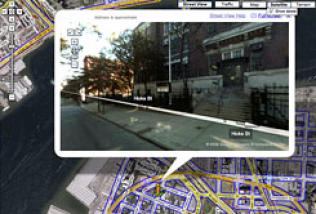Among all the links and downloads out there, it can be hard for teachers to know which ones work best. Google has made it easier by creating Google for Educators, which compiles some of the search engine's most useful features in one place. Whether you're teaching Spanish or social studies, mathematics or music, there's a free Google feature that will make your lessons more dynamic and your projects more organized. The lively, informative Web site offers step-by-step visual tours and even videos to help you get set up. Below are some of the most useful features the site has to offer:
Google Maps
Many of us have used Google Maps to find driving directions, but its usefulness goes way beyond getting from point A to point B. Before a field trip, your students can study the area they will visit through a variety of maps, including street, terrain, and satellite views. Then document your trip by creating personalized maps that include your route, as well as fact balloons, photos, and even videos.
Melissa Browning, a third-grade teacher at Brooklyn's PS 8, had her students use Google Maps for their unit on mapping. "We used Google to locate our own street addresses and find different locations in the United States and in the world," Browning explains. "My students love using the computers; it makes learning a lot more interactive." She also used Google Earth in this unit, and she had students search on Google Image Search for photos of the animals they were studying. "I love using this technology in the classroom," Browning says. "It makes it easier for teachers to have this information at their fingertips. It's all there for us."
Google Docs
Google Docs is particularly handy for teachers when revising students' work. It allows you and your class to track what changes have been made, save each revision, and collaborate in real time. And it's a great organizing tool: You can easily upload old documents in other applications to Google Docs so all your files are accessible in one place. Not only can your students create electronic documents and spreadsheets, they can also instantly access and edit each other's essays, post their work to a blog, publish it as a Web page, and create eye-catching presentations -- all within the same program.
Blogger
Blogger allows you to create your own blog that contains important information about your class, assignments, and upcoming tests. It requires no HTML, and you can easily update and edit it from anywhere. Your students can create their own blogs to display writing and photos and to share information with each other. And you can set all blogs to "private" so only those users you approve may access them.
Google Book Search
Google Book Search, the electronic equivalent of browsing through a library, is a great way to find new books for your class to read or for your students to use as research tools. You can browse through specific categories, type in keywords, or search for particular titles. Each result includes the information you'd find about that book in a card catalog, plus a table of contents, links to book reviews and related works, and other resources. For instance, in the results for Mark Twain's The Adventures of Tom Sawyer, you'll find links to scholarly works about the novel.
For copyrighted books, the results may provide a few sample pages, but for books in the public domain, you may be able to read the entire work online. If you want to keep track of your searches, you can create an online library of books by clicking "Add to my library" for any book you'd like to include. You can review, rate, and do a full-text search on the books in your library, and you can share the link with others.
Google Book Search also lets you buy any book online or search for it at the nearest library.
That's only a sampling of the features Google for Educators offers. So, try out a feature that's new to you or use a familiar tool in a new way to see how Google can make your lessons more effective and more convenient.
Additional Google Resources:
- Google Plus The latest social network to appear on the scene has great features built in that educators will definitely enjoy -- this article from Mind/Shift outlines the various ways teachers have started using the Hangouts tool.
- Google Apps Education Edition Tools for the whole school, including Google Talk (instant messaging, phone, or video chat) and Google Sites (a way to create a simple Web site for your class; “edit it like you would edit a document”).
- Google Teacher Academy A free, one-day professional development program for K-12 teachers that helps them get the most out of tech tools. Participants become Google Certified Teachers at the end of the day.
- Google Groups A great way to create your own safe and private online community, for collaborating and communicating with your colleagues, your professional learning network, or your students.
- Picasa A free photo editing software that makes searching for, editing, and sharing pictures online easy.
- Google SketchUp An easy-to-use program that allows teachers and students to create three-dimensional designs and models. Check out teachers using SketchUp in the classroom in the Edutopia video about Build SF Institute's School-to-Career Program.
- Google Sky Either download the sky feature for Google Earth 4.3 or use it straight from your browser at sky.google.com. Students can learn about constellations, planets, the “life of a star,” and more.
- Google Notebook A Web browser extension that allows teachers to save clips of online content they’d like to organize and revisit later, take notes on their clippings, and share it with their students or colleagues.
- Picnik Check here for ideas for how to use Google’s new free online photo editing and organizing service, such as creating class newsletters or student profile cards.
- Google for Educators Discussion Group Designed to keep teachers abreast of new features on Google for Educators, but also a place for teachers to connect and share resources.
By Sara Ring
"Originally published ( July 2011 ) © Edutopia.org; The George Lucas Educational Foundation."